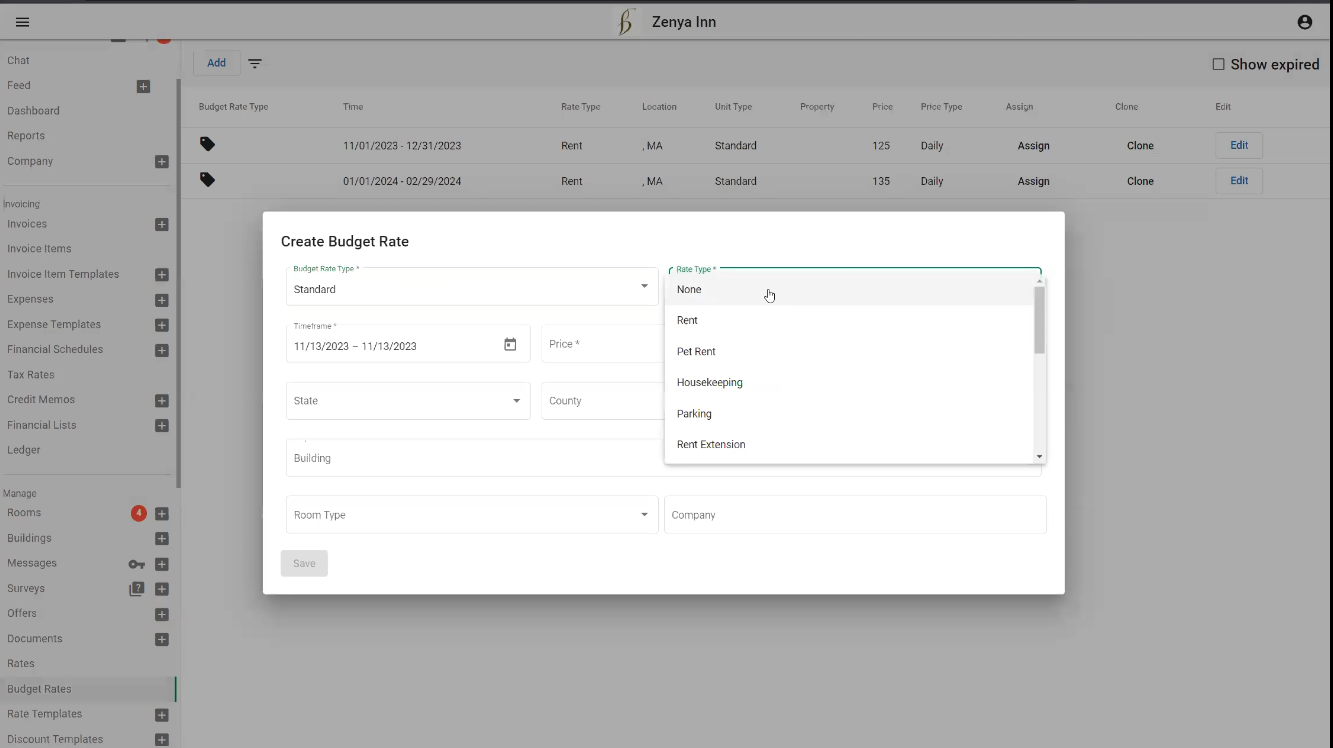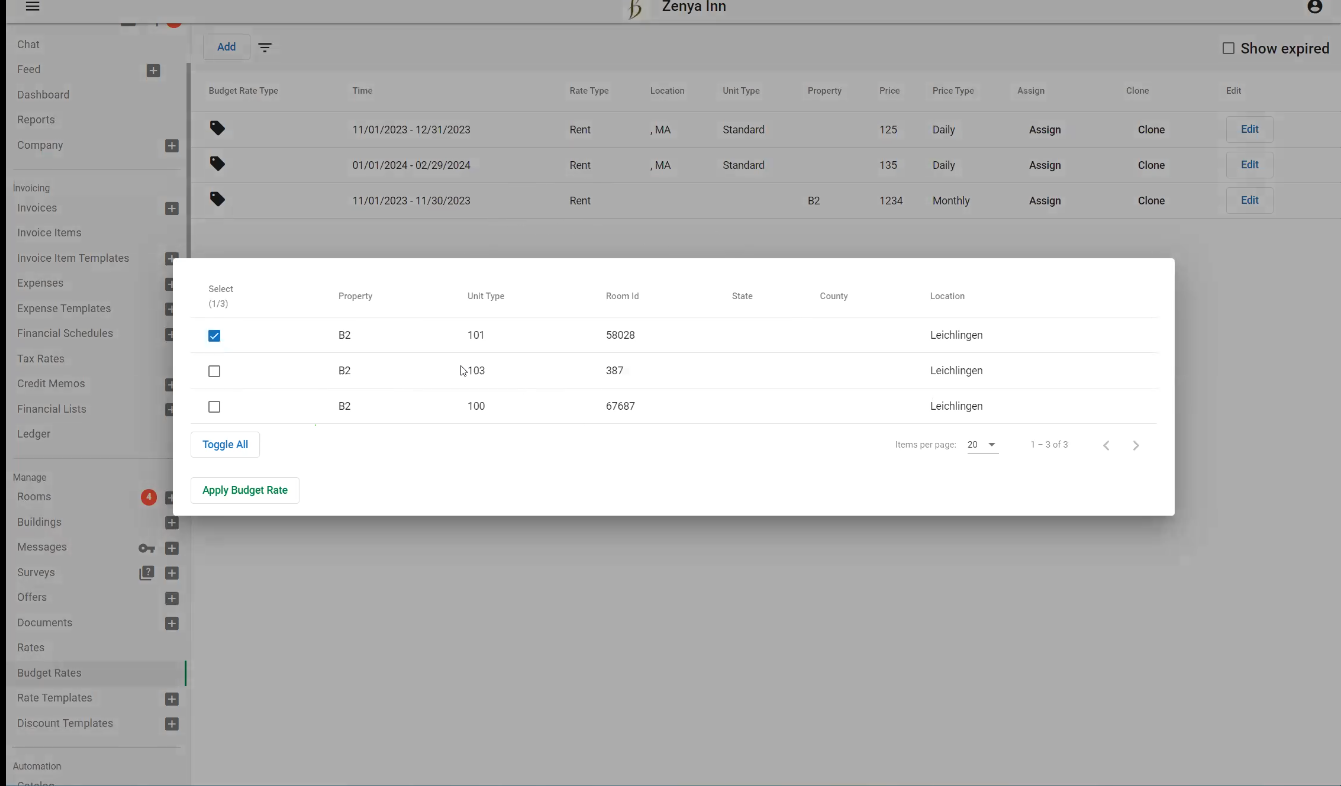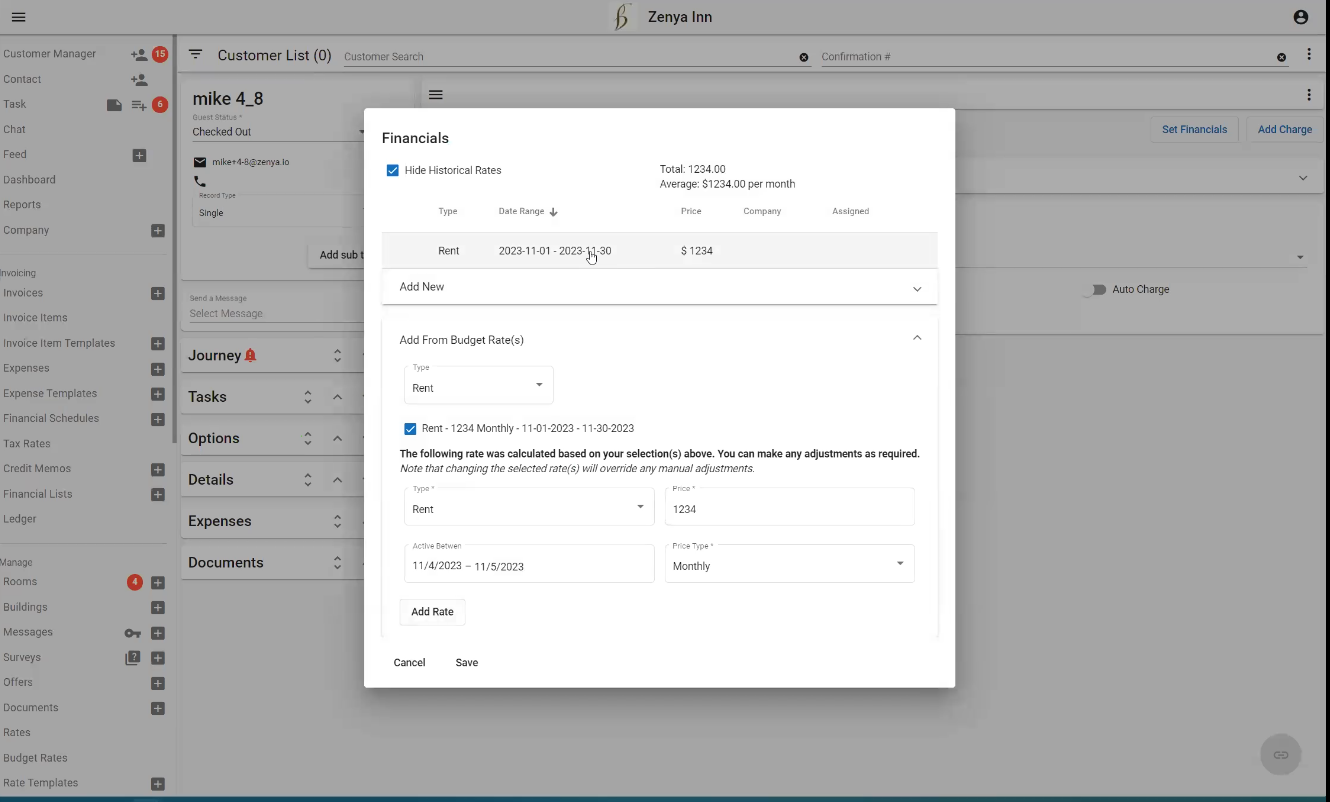Budget Rates
Create Central Rates
in Seconds
Assign rates to multiple units & buildings with just a few clicks
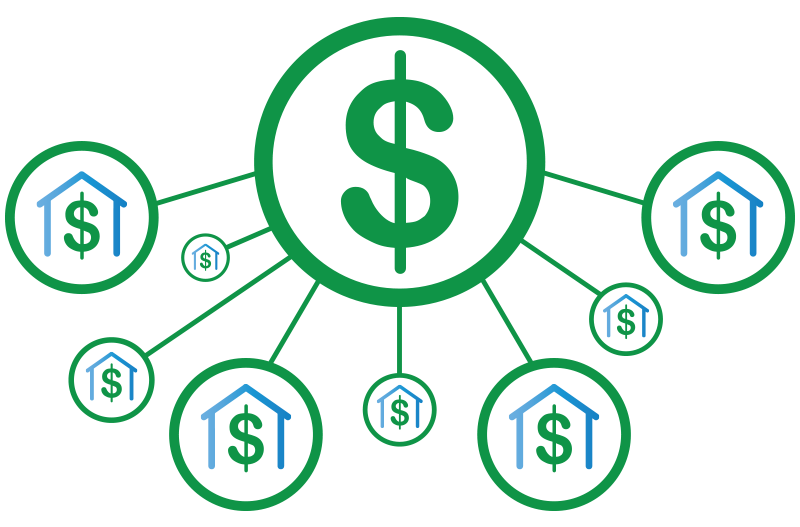
Benefits
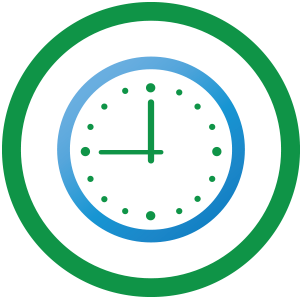
Save Time
Skip creating budget rates for every unit of the building
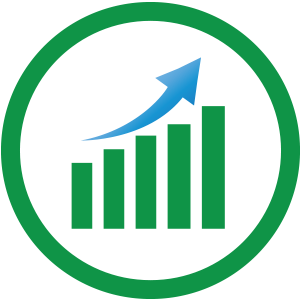
Boost Efficiency
Assign rates to all the units of a building at once
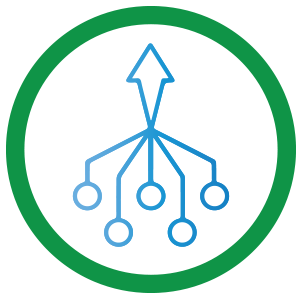
Create Central Rate
Import government rates and apply them to selected units or entire buildings.
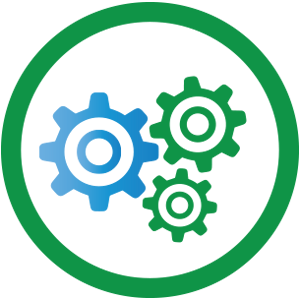
Real-time Synchronization
Budget rates assigned to units or buildings instantly reflect in the booking engine and guest reservation details.
How Budget Rate Works
Step1: Create Budget Rate Template
Choose rate type (e.g., Rent) and price frequency (weekly, monthly, 45 days) along with the duration. Select the city, state, and building type to tailor the template. For example, easily create a template for monthly rent rates for all B2 building type located in Boston, MA.
Step 2: Assign Rates
Click “Assign” in the budget rate template to view properties and units matching the city, state, and building combination. Check the desired box to assign the budget rate to all units of the selected building. Alternatively, assign the rate directly by going to that unit and choosing the budget rate from the dropdown menu.
Step 3: Auto-Sync
Link budget rate to guests details/reservation in real time. Navigate to the guest manager. Click on the financial section, choose the rate type (e.g., rent), and then simply check the box corresponding to the desired budget rate.